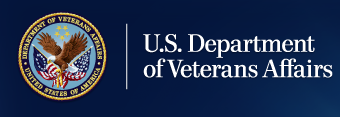Education and Training
September Education Office Hours FY 2023 Presentation

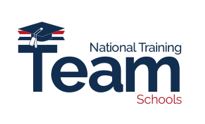
September Office Hours Agenda
Enrollment Manager (EM) Frequently Asked Questions (FAQs) and Updates:
- Reporting Graduation or Completion Students
- Pre-set Enrollments
- Review how long to wait to certify amendments for Chapter 33
- Process to remove Personal Emails from the VA Form 22-1999 Printout
- Process to update incorrect contact and/or biographical information
- How to Change a Student’s Program
Graduate Training for Non-Standard Terms-Review of Guidance and Updated Charts
School Certifying Officials (SCOs) can view this entire Office Hours presentation at the following YouTube link: September Office Hours
Note: This Event is Approved Training for the Fiscal Year 2024 Training Cycle for Existing School Certifying Officials.
Enrollment Manager Updates and Reminders
Enrollment Manager – October Updates: As we continue to improve the SCO experience, the following new features and enhancements will be available October 7th:
New Features Coming Soon:
- Ability to export search results into a CSV file.
- Ability to see “the Objective, Program, Benefit Type, and Enrollment ID on the view details page” without going to the Print page
- User interface enhancements for the Enrollment Tab
Improvements and Updates Coming Soon:
- Custom Remark Updates (More information provided on slides 2 and 3)
- Ability to “select, view, and print a specific enrollment or amendment” from the middle of a set of transactions
- Prior credits to show correct value for On-the-Job Training/Apprenticeship (OJT/APP) or Flight Institutions in VA Form 22-1999 print Portable Document File (PDF)
- An “error message correctly displays” when a user attempts to select multiple enrollments for Veteran Employment Through Technology Education Courses (VET TEC) facilities. Each enrollment must be submitted individually
- Withdrawn facilities are no longer listed in the parent facility field, when adding guest students
Reminder: Reduce Custom Remark Usage
For Institutions of Higher Learning (IHL) and Non-College Degree (NCD) facilities, reducing the use of Custom Remarks improves the automation process for enrollment certifications. See the guidance below on the recommended usage of Veterans Benefits Administration (VBA) remarks:
Refrain from using Custom Remarks. Use VBA Remarks instead to deliver benefits to your GI Bill® students faster. Custom Remarks are typically not necessary and may delay the delivery of education benefits.
Remember, in August four new VBA Remarks were released:
- Second Certification for Enrollment Verification
- Change to Tuition and Fees
- Correcting/Updating/Amending Previous Enrollment
- Graduated/Received Diploma or Certificate/Completed Objective
Custom Remark Changes Forthcoming (1 of 2)
On October 7th, the "Add Custom Remarks" button will be hidden” for most Chapter 33 (CH33) Institution of Higher Learning (IHL) and Non-College Degree (NCD) certifications.
What does this mean? If a Chapter 33 IHL or NCD enrollment type is selected, the ability to add a Custom Remark will no longer be available in most cases. Non-Chapter 33 benefits and Chapter 33 OJT/APP and Flight enrollments can still add Custom Remarks.
To account for this change, five new VBA Remarks are being added to EM. Selecting one of these five remarks requires the SCO to enter more information before submitting the enrollment. Below are the new VBA remarks:
- Dual Degree Program
- *Incarcerated Students
- *Tuition and Fees is in a foreign currency
- Correcting previously terminated enrollment
Note: The asterisks denote the VBA Remark is available for IHL, NCD, OJT/APP training types. Flight will still not have VBA remarks.
Custom Remark Changes Forthcoming (2 of 2)
During the October update, the three VBA Remarks below will be removed and will no longer be available in EM; these VBA Remarks are being removed because they are non-essential and rarely used:
- Application sent via United States Mail
- Concurrent Enrollment at Secondary School
- Student applied using VA.gov
Note: If an SCO has questions or concerns, “Chatbot Billie” is being updated to recommend SCOs to log into Ask VA (AVA), contact their ELR, or call the SCO Hotline for more support.
Reporting Graduation or Completion Students: Follow along in the September Office Hours video beginning at the following time stamp 5:03/42:32.
Pre-set Enrollments Corrections
If you need to deactivate a Pre-set enrollment and/or correct information on an existing Pre-set enrollment, follow the steps below.
First, deactivate a Pre-set Enrollment:
- In the “Schools Tab” highlight the Pre-set enrollment that you wish to deactivate by selecting it from your list.
- Select the “Edit Pre-set enrollment” link. Do not modify begin and end dates within the basic information section.
- To deactivate the enrollment, scroll down page and uncheck the checkbox located above the blue “Save Pre-set enrollment” button.
- Select the “Save Pre-set enrollment” button to save your changes.
Once an SCO deactivates the incorrect Pre-set Enrollment, they must create a new Pre-set Enrollment:
- In the “School Tab”, select the “Create Pre-set Enrollment” hyperlink.
- Follow the normal procedures for creating a new Pre-set Enrollment.
Note: SCOs must manually amend any certifications submitted under the deactivated Pre-set enrollment to reflect the new, corrected Pre-set enrollment.
Additional EM Reminders
As the school year starts, take a moment to review these helpful reminders:
Changing a Student’s Program: In Enrollment Manager, navigate to the Programs tab and select the “Update student’s academic info” button. Once selected, update the Academic program, as needed.
Removing Personal Emails from VA Form 22-1999 Printout: To remove personal emails from the 22-1999 enrollment certification print-out, please contact the SCO Hotline to request that a Detailed Issue Form (DIF) be created. Please provide the representative with the facility code, incorrect email address and correct email address.
Timeframe for Certifying Chapter 33 Enrollments: Enrollment Manager can process more than one amendment for a single certification in a 15-minute timeframe for Chapter 33 students. For non-Chapter 33 students, continue submitting successive adjustments on separate days.
Paper Enrollment Certification Exemptions
VA will continue accepting paper (hard copy) enrollments for the following programs or training types not supported by EM:
Permanent Exemptions:
- Correspondence Training
- Chapter 32
- Restricted Foreign Schools locations
- Facilities permitted to teach-out of existing students
Additional Considerations: Beneficiary does not have a Social Security Number (SSN) – Current functionality does not support certification without a SSN. Paper certifications for these individuals should be processed without any additional actions by the Veterans Claim Examiner (VCE).
Reminder: Enrollment Manager System Statuses
Reference the below terminology table to understand EM status verbiage.
|
Enrollment Manager Statuses Terminology |
|
|---|---|
|
In Progress |
SCO has started working on an enrollment or amendment. It is in draft state and not yet submitted to VA. |
|
Pending SCO Review |
An assistant has entered data for an SCO to review and submit to the VA. Pending SCO Review data has also not yet been submitted to VA. |
|
Submitted |
An SCO selected the Submit button in Enrollment Manager, which sent the enrollment or amendment to VA for review. |
|
Under Review |
VA received the submission and will either process it automatically or manually. Under Review status confirms that the VA received the submission. |
|
Processed |
The enrollment or amendment has been processed. Fully automated Chapter 30 and Chapter 33 IHL and NCD submissions will show in Processed status. Additionally, Chapter 33 submissions that have been processed manually will also show in Processed status. All others will remain as Under Review until such a time as all VA systems are integrated, including Flight and OJT/APP (all chapters), all chapter 1606, 35, 31 Veteran Readiness and Employment (VR&E), Veteran Rapid Retraining Assistance Program (VRRAP) claims, and all chapter 30 submissions that are not automated. |
Reviewing Fields in Student Profile
In the Student Info tab within a student profile, use the following guidance to have your student update their biographical information: Biographical Information
- First Name
- Last Name
- Date of Birth
Please do not attempt to make any changes to the Name or Date of Birth, if this biographical information is incorrect. If the information is incorrect, students need to reach out to the Education Call Center (ECC) Ask VA (AVA).
In the Student Info tab within a student profile, use the following guidance to have your student update their contact information: Contact Information
- Mobile Phone Number
- Home Phone Number
- Email Address
- Mailing Address
Please do not attempt to make any changes to the mailing address, if the contact information is incorrect. If the information is incorrect, students need to reach out to the Education Call Center (ECC) Ask VA (AVA).
New Enrollment Manager FAQs
|
Question: If we add a note in Enrollment Manager, who can view it?
|
Answer: SCOs with Enrollment Manager access can view notes and information about a student’s enrollment. They are not sent to VA for processing purposes. |
|
Question: Is there a solution for EM timing out so quickly? |
Answer: To keep Personal Identifying Information (PII) secure, EM times out in 15 minutes to align with VA’s security requirements. |
|
Question: Is there a U.S. dollar currency selection for international certifications?
|
Answer: For foreign schools, Enrollment Manager uses the school’s facility code to generate a remark that denotes the country’s currency. If your facility is a US School with an international branch that is receiving an auto-generated foreign currency remark, this is incorrect. Please call the SCO hotline and let them know that the facility code is incorrect. |
|
Question: Can SCOs add programs manually?
|
Answer: There is not a way for SCOs to add programs in EM. Web Enabled Approvals Management System (WEAMS) feeds all programs to EM and once a program is added to WEAMS it should be available in EM the next day. If you have a program that is not listed in WEAMS that has received approval in the past, contact the Education Liaison Representative (ELR) of jurisdiction. If you have a new program that needs to be approved, contact the State Approving Agency (SAA) of jurisdiction. |
|
Question: When submitting Chapter 35 (CH35) certifications, should SCOs use the veteran’s Social Security Number (SSN)?
|
Answer: No, when submitting CH35 certifications, SCOs must use the veteran’s file number and not the student’s social security number as the file number. Otherwise, it can result in improper payments and delays of claims. |
|
Question: Why is a Program/Objective code required for a Guest Student?
|
Answer: When a SCO selects the “Guest Student” checkbox, the Program auto populates as “Guest Student”. The Objective code is required systematically for auto-processing with Digital GI Bill®. |
|
Question: Is there a way to amend a monthly certification for OJT/APP if a mistake is made?
|
Answer: EM cannot replace a monthly certification. If an error is found, the SCO should add the correct information as a Custom Remark on a subsequent monthly certification. Consider the following for example: An SCO is completing a monthly certification for the month of August, and while in the system notices that the incorrect number of hours was certified for July. Instead of 120 hours, the SCO mistakenly entered 12 hours for July. To correct this mistake, the SCO should enter a Custom Remark on the August certification, such as “July hours reported as 12. Correct July hours is 120.” |
Graduate Training for Non-Standard Terms-Review of Guidance and Updated Charts
Individually Defined Modifier (IDM)
IDM: Terms outside of Veterans Affairs (VA's) definition of standard term (shorter or longer) that have a defined/published full time modifier. This number is entered in the Term Type/ Full Time (TT/FT) field in Enrollment Manager when reporting IDM terms.
Example 1: ABC College offer all programs using 8-week terms (no terms offered meet VA's definition of 'standard term'). This school considers 6 credits to be full time for graduate training. SCO will enter 6 in the TT/FT field in EM when reporting IDM terms.
Example 2: XYZ University offers a Dentistry degree program using 12-month terms (no terms for this program meet VA's definition of 'standard term"). This school considers 24 credits to be full time for the graduate training. SCO will enter 24 in the TT/FT field in Enrollment Manager when reporting for students in this dentistry program.
Adjust Full Time Modifier (Adj. FTM)
Adj FTM: Used to report non–standard graduate training when there is “no” published IDM for the non-standard term in question.
Under Chapter 33, a SCO must report the minimum number of credit hours their academic regulations require to be considered full time, to ensure proper entitlement is charged and appropriate payments are released for any rate of pursuit (RoP).
- In some scenarios, an adjusted full-time modifier (Adj. FTM) will need to be calculated by the SCO for subsequent use in determining RoP.
Reporting Procedures for Graduate Training Non-Standard Terms with IDMs
In all instances, SCOs must certify the actual credit hours appliable toward the student's program for all enrollment periods. If the SCO certifies a graduate student for a non-standard length term, VA will no longer convert the credit(s) certified to an equivalent credit hour (ECH).
- Schools with individually defined full time modifiers(IDM) for Non-Standard terms should report the published Full Time Modifier for the IDM on the TT/FT field without any remarks.
- In ALL scenarios involving graduate training for Chapter 33 enrollments, to determine rate of pursuit, the number of credit hours certified will be divided by the number of credit hours required to be considered full-time.
Reporting Procedures for Term/Schools without IDMs
SCO will determine the Full-Time (FT) measure for all non-standard terms, using the published full-time modifier applied to a new equation, identified as the Adjusted Full Time Modifier (Adj. FTM):
- To calculate the number of weeks in the enrollment periods certified:
- Count the number of days in the enrollment period and divide by 7
- Disregard a remainder of 3 days or less or count a remainder of 4 days or more as an additional full week.
Example: Fall mini session begins August 24, 2021, October 8, 2021
Term Includes: 8 days in August, 30 Days in September, and 08 Days in October. The total amount of days in the mini session is 46 days, divide 46 by 7, this equals 6 weeks and days. Round up to 7 weeks.
Note: In the example, VA considers this a 7-week term.
Reporting Procedures for Terms/Schools without IDMS
- Follow along in the September Office Hours video beginning at the following time stamp 25:32/42:32 to facilitate using the appropriate chart in determining the adjusted full-time modifier for the non-standard term.
As you follow along:
- Find the published full-time modifier in the header row
- Find the week in left margin that corresponds to the non-standard term based on results from the calculation.
- Follow both lines to a point, and you will find the adjusted full-time modifier for the term in question
- Use the Adj. FTM in the TT/FT field when reporting graduate training for all graduate students enrolled in this term.
- This adj. FTM should be used regardless of the number of graduate credit hours in which a student is enrolled.
- Once the adjusted FT modifier is determined for a non-standard term, that adjusted FT modifier can be reported for all graduate students enrolled in any non-standard term of the same length.
Note: This equation is required for each non-standard term length, “not” per individual student.
Full Time Modifier - Semester and Quarter Hours
Follow along in the September Office Hours video beginning at the following time stamp 27:41/42:32 to facilitate using the appropriate chart(s) in determining the full-time modifier for Semester or Quart Hours.
The following are included:
- Chart intended for use by Education and Training Institutions (ETIs) operating on Semester hours, with “no”individual modifier (IDM) for a Graduate “Non-Standard” term.
- Chart is intended for use by ETIs operating on Quarter hours, with “no” individual modifier for a Graduate Non-Standard term.
- Chart is intended for use by ETIs operating on Semester hours, with “no” individual modifier for a “Graduate Non-Standard” term.
- Chart is intended for use by ETIs operating on Quarter hours with “no” individual modifier for a “Graduate Non-Standard” term.
SCO Annual Training Portal, Resources, and Information
Certifying Official Training Resources Self-Certification Step-By-Step Procedure
- Log in to the SCO Annual Training Portal access at the following link: Live Assessments (vbatraining.org)
- Select one of the following options: Office Hours, Conference Sessions, Supplemental Training.
- Locate the applicable session and click “Begin”.
- Verify you have selected the correct training session, then click “Continue”.
- Click “Yes” to certify you have completed 100% of the training click “Submit”.
- Enter the date of training, then click “Submit”.
- Download your results and keep the certificate for your records.
Options After taking the course
After you take the course, the only option is "feedback" from the original course. If you choose feedback, this is where you obtain your Completion Certificate.
To “review” an Enrollment Manager course you’ve completed: You must scroll down to bottom left side and click the "Review Only" arrow. It will restart the course and Knowledge Checks too. This will not cancel your initial course completion!
Enrollment Manager Resources Overview
The following materials can be referenced for more information:
- The Enrollment Manager User Guide
- Quick Start Guide
- SCO User Guide
- SCO Training Portal
- FAQs
- Office Hours
- Video and Social Posts
- Emails
- Web Updates
Note: Visit the Resources for Schools page for more details.
ID.Me and Login.gov Resources
Certifying Official Resource Guide
School Certifying Officials, please contact the designated party if you are having issues on the following topics:
Contacting the Education Liaison Representative (ELR):
Contact your Education Liaison Representative (ELR)
- Updating Certifying Officials; VA Form 22-8794 (Designation of Certifying Official(s)).
- Questions about reporting enrollments and related changes
- 85/15 reporting matters
- Clarification on WEAMS (Web Enabled Approval Management System), which is also known as the VA Form 22-1998 reports.
Contact the School Certifying Official (SCO) Hotline:
- Status of Tuition & Fee or Yellow Ribbon payments
- Explanation of school debt creation
- Individual student benefit information and hardship cases
Contacting the State Approving Agency (SAA):
Contact your State Approving Agency (SAA)
- Program revisions; new/suspended/cancelled programs
- Updated catalogs and related publications
- School address updates – including branch/extension
- Changes in accreditation status
- Change of ownership and change of address
Certifying Official Resource Links
- VBA Education Service Monthly Office Hours FAQs: VBA Education Office Hours
- School Certifying Official Handbook: School Certifying Official Handbook
- GI Bill® Website – School Resources Page: School Resource Page
- School Certifying Official Training Portal: School Certifying Official (SCO) Online Training Portal
- Enrollment Manager User Guide: Enrollment Manager User Guide
- Veteran Readiness & Employment (VRE): Veteran Readiness & Employment (VR&E) Resource Page
- VR&E School Certifying Official Handbook: VR&E School Certifying Official Handbook
- 85/15 Frequently Asked Questions (FAQs): 85/15 FAQs
Certifying Official Annual Training Resources
National Training Mailbox: edutraining.vbaco@va.gov
- Certifying Official training portal access and use
- Certifying Official approved training credit and progress tracking
- Adobe Connect registration and access
Office Hours Question and Answer: VBA Education Office Hours - Q&A Webpage
- Review previous Office Hours' questions and answers
- Respond to questions posed during monthly Office Hours sessions
- Link to Annual Training requirements and step-by-step directions self -certifying training
SCO Portal Technical Support: support@VBATraining.org
- Certifying Official training portal technical assistance
- Report Training Portal issues and outages
All webinars and training sessions are announced via the GovDelivery; SCOs be sure to register and update your information as needed please use the following link: GovDelivery
Additional Resources
Stay up to date on the Veterans Benefits Administrations (VBA) social platforms:
Facebook: @GIBillEducation
Twitter: @VAVetBenefits
Instagram: @VABenefits
School Certifying Officials Onboarding Preparation (SCOOP)
The National Training Team Schools (NTT-S) is providing an onboarding preparation training for School Certifying Officials with less than 2 years in their role as a designated School Certifying Official. The SCOOP sessions will help new or less experienced SCOs in learning their role and duties as new SCOs. The SCOOP sessions will be held on September 26th through September 28th for Institutions of Higher Learning as the initial targeted facilities. National Training Team Schools will provide SCOOP training for additional facilities, the dates will be determined later and SCOs will be informed of all updates.
Debt Management Center (DMC)
All school inquiries and disputes should be submitted using Ask VA (AVA). Please use the following link AVA, to reach DMC directly regarding a school debt question on a specific account:
- Category: “Veterans Affairs – Debt”
- Topic: “A School Official”
- “On behalf of a Veteran” to enable you to select School Certifying Official as a business relationship.
Note: Selecting “General Question” under My Inquiry should only be used when “requesting a current school debt list” by facility code. The above selections will ensure your debt questions will be reviewed in a timely manner by one of our subject matter specialists.