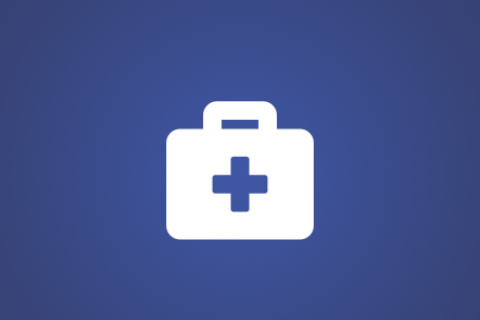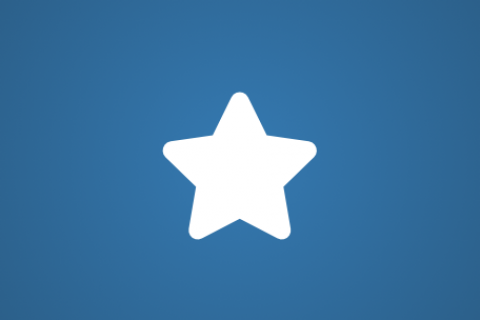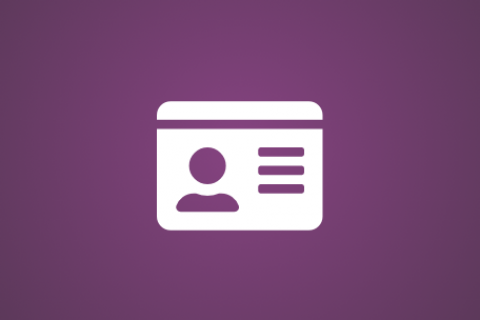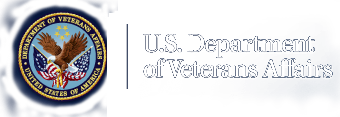Attention A T users. To access the menus on this page please perform the following steps.
1. Please switch auto forms mode to off.
2. Hit enter to expand a main menu option (Health, Benefits, etc).
3. To enter and activate the submenu links, hit the down arrow.
You will now be able to tab or arrow up or down through the submenu options to access/activate the submenu links.
Locator
Contact
Search
ServiceNow Frequently Asked Questions (FAQ)
Stay informed about the upcoming changes to the ServiceNow Portal, the system used by Veterans, lenders, servicers, appraisers, and other VA partners to contact VA Loan Guaranty Service (LGY). The ServiceNow Portal will be updated to enhance your user experience and simplify communication and the ability to attach files when submitting a ticket.
ServiceNow is the system used by Veterans, lenders, servicers, appraisers, and other VA partners to contact VA Loan Guaranty Service (LGY) to get answers to questions about the VA-guaranteed home loan program.
The portal was updated to improve the user experience and simplify communication with LGY staff. Key enhancements include the ability to attach files when submitting a ticket, the capability to monitor your ticket status directly, and additional functionality to add comments to your ticket. You must have an account to use the new portal.
External users with ID.me credentials:
Option 1: Log into to LGYHub using ID.me.
- Select 'Contact VA Customer Support’
- Select ‘Submit a help ticket'
- Select ‘VA Service Portal’ in the upper left to reset your page
- Select ‘Contact LGY’
Option 2: Log into to VALERI using ID.me.
- Select ‘More > Helpdesk Inquiry’
- Select ‘Submit a help ticket'
- Select ‘VA Service Portal’ in the upper left to reset your page
- Select ‘Contact LGY’
External Users with no ID.me credentials:
Visit the ServiceNow Portal registration page.
- Register: Provide basic contact information, including your full name and email address. Phone number is optional. Check the ‘I’m not a robot’ box.
- Email Validation: After submitting your registration, you will receive an automated confirmation email (check spam folder). Please select the link within this email to validate your email address.
- Password Creation: Once your email address is validated via the confirmation link, you will be prompted to create a secure password for your account.
- Login: After completing registration and password creation, you can log in using your username and password. For subsequent visits, you will use these credentials to access the portal.
Internal VA users using PIV:
Log into to LGYHub using your VA PIV Card.
- Select 'Contact VA Customer Support’
- Select ‘Submit a help ticket'
- Select ‘VA Service Portal’ in the upper left to reset your page
- Select ‘Contact LGY’
Once logged in, you will be able to submit your ticket to LGY through the portal interface. To submit a ticket:
- Select the “Contact LGY” button from the homepage.
- Under "Categories", select your role i.e.: Veteran, lender, servicer.
- Select the support type you need.
- Select the support type you need.
On the form that appears:
- Complete the form contact information, subject property address, category, and all other required fields.
- Provide detailed information in the “Description” field.
- Attach files/screenshots as needed using the paperclip icon.
- Review the information and select “Submit”.
You will receive a confirmation number and email notification once submitted.
After you navigate through initial questions and get to the request form, select ‘Add attachments’, then select the desired file(s), then select ‘Upload and Encrypt’. You may add more than one attachment to the form. Most common file types are supported, and the file size limit should not exceed 1,024 MB.
After a ticket has been submitted and you have your ticket number, you will automatically be redirected to a summary page with details including time of ticket creation, attachments that were added, LGY staff member assigned, and any responses received. You may access previously submitted tickets from the confirmation email that you received after submission.
On the ticket summary page, add a comment directly in the Comments text field box with “type your message here...” then select ‘send’ to submit the comment directly to LGY staff member.