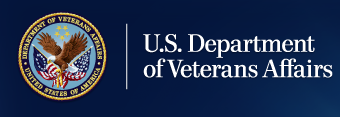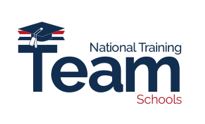Education and Training
March Education Office Hours FY 2023 Presentation

March Office Hours Agenda
- Debt Management Center (DMC)
- Enrollment Manager Scenarios
- Enrollment Manager Frequently Asked Questions (FAQs)
- Enrollment Manager Resources
- Live Questions and Answers (Q&A)
School Certifying Officials (SCOs) can view this entire Office Hours presentation at the following YouTube link: March Office Hours
Note: School Certifying Officials (SCOs), if you missed out on any of the live Enrollment Manager (EM) Experience Sessions, you may follow along by watching the EM demonstration videos and scenarios, which are separated by facility type; these demo videos can be found on the Veterans Benefits Administrations (VBA) YouTube Channel:
- Enrollment Manager Experience for Institutions of Higher Learning (IHLs)
- Enrollment Manager Experience for Non-College Degree (NCDs)
- Enrollment Manager Experience for On-The-Job Training/Apprenticeships (OJT/APP)
- Enrollment Manager Experience for Flight Programs
Debt Management Center (DMC)
Ask VA (AVA) School Inquiries:
- All school inquiries and disputes should be submitted using AVA
- In the “Tell us about your question” Select “Veterans Affairs- Debt” as the category and “A School Official” as the topic. Selecting these options is critical to ensure routing to DMC
- All inquiries about a specific debt should be “On behalf of a Veteran” Under “My inquiry is” select “On behalf of a Veteran”- this enables you to select School Certifying Official or Other (Business) under “relationship to Veteran”.
- Selecting on behalf of a Veteran lets you indicate that you are an SCO and will generate a screen where you can input which student you are inquiring about.
- When asked “What is your Question?”, provide the following information: Include your school’s name and facility code in the body of your inquiry; this will ensure that DMC can identify the correct debt promptly.
- You must log in to receive a response that receives specific debt information.
- DMC’s old email box for schools is no longer monitored, all disputes and inquiries should be submitted through AVA, which provides improved security and inquiry monitoring.
Tips for Submissions via Ask VA (AVA)
When submitting disputes and inquiries via AVA:
- One inquiry per student
- Identifying information for the student (not in the subject line)
- School name and facility code
- Debt amount
- Supporting details (front and back of cashed check, when was updated certification sent, etc.)
Debt Management Center Disputes
|
The following are examples of best practices when communicating with DMC regarding disputes. |
|
|---|---|
|
Instead of stating this: We dispute the debt because we already paid it.
|
Try stating this: We dispute the debt of $500.00, the check for $500.00 we sent in for the debt for the January 9th – March 31st term was cashed on March 1st. Front and back of cashed check are attached. OR We dispute the debt of $500.00. We made a payment of $500.00 on pay.gov on March 1st for the debt for the January 9th – March 31st term, our confirmation number was 2745ABC1.
|
|
Instead of stating this: We dispute the debt because there should be no debt based on what we certified.
|
Try stating this: We certified X amount for X term on X date and did not make any changes, for this reason we do not believe there should be a debt. OR We certified X amount for X term on X date and then updated the certification to Y amount on Y date, for this reason we do not believe there should be a debt.
|
|
Instead of stating this: We dispute the debt because we think the amount should be $1,000 instead of $1,200.
|
Try stating this: We dispute the debt because we think the amount should be $1,000 instead of $1,200. We certified X amount for X term on X date and were paid X. We then certified Y amount for X term on Y date which reduced the amount we were due to Y. The amount we were paid of X minus the amount we were due of Y = $1,000.
|
How to Log into Enrollment Manager Platform Portal with ID.me
With the launch of Enrollment Manager comes new processes for logging in, requesting access, and managing access requests. Below is an overview of the different processes.
To login to Enrollment Manager for the first time:
- All users will navigate to the VA Education Platform portal sign in page and select “SSOe”; do not select SSOi.
- All users will login to the VA Education Platform Portal using your me or Login.gov account.
- Once on the VA Education Platform Portal, new SCOs will request access to Enrollment Manager by selecting “Request access”.
- School Certifying Officials (SCOs) who already have access to VA-ONCE will log into Enrollment Manager using their VA-ONCE credentials. Some important notes:
If your First or Last name on your ID.me/Login.gov account does not match your name in VA-ONCE, you will not be able to use the legacy VA-ONCE user option. You will need to select Request access to submit and access request for Enrollment Manager.
- Legacy SCOs that did not have an active account in VA-ONCE as of February 24, 2023 should not attempt to log in using their Legacy VA-ONCE credentials. This includes SCOs that had not logged in to VA-ONCE since August 28, 2022. Instead, follow the instructions to submit a new access request.
- Denied access? Reach out to the Education Liaison Representative (ELR) specified in your denial email to resolve the reason for denial.
- Access Requests: Your access request will be reviewed and either approved or denied by VA. Please do not submit multiple requests.
Note: SCOs “don’t” need to send Education Liaison Representatives (ELRs) their Enrollment Manager Completion Certificates.
Searching for a Student in Enrollment Manager
Students can be searched for in Enrollment Manager using different search criteria fields to filter. There are two ways to search for a student:
- Selecting the “Find and add a student” button or the “Students” tab
- Then, select one of the two tabs to search for a student. Depending on the option selected, different field options will populate.
- The “Search my students” tab will search through all students associated with the school. You will search for a student by entering their “First name”, “Last name”, or “Student ID”.
- The “Search all students” tab searches through all students in the VA database. You will search for a student by “First name”, “Middle name”, Last name”, “Email”, “Phone number”, or “Date of birth”
Note: Neither option allows a search by Social Security Number (SSN).
Adding a Guest Student in Enrollment Manager
If a student has not been added to a school, the SCO will be prompted to “Add the Student to the school”.
- Search for the appropriate student
- Associated students will populate under the “Search Results” tab
- Select the “Add student to school” button
- Enter all the corresponding school and program information
- If the student is a guest student, you will select “Guest Student” from the “Objective Type” dropdown
- When selected, the “Program” field defaults to “Guest Student” and the “Primary School Address Type,” “Primary School State,” and “Primary School Name” fields are enabled and displayed
Submitting an Enrollment in Enrollment Manager
To add and submit a student’s enrollment:
- Search for the appropriate student
- Associated students will populate under the “Search Results” tab
- Select the student’s profile and then the “Go to profile” button
- Choose the “Add enrollment” button
- Enter the student enrollment and tuition information. Input vacation periods, if applicable
- Select any relevant “Veterans Benefits Administration (VBA) remarks”
- Select “Submit enrollment”
Enrollment Manager Tips
We have heard a lot of great feedback from you and your peers through the Customer Experience Group (CEG). Instructions for some of the unique scenarios that were encountered are shared below:
Editing VR&E counselor email for new CH31 enrollments for previously reported CH31 students:
- Navigate back to Benefits page
- Change the benefit type to CH33
- Then return and this will enable a new Veterans Readiness and Education (VR&E) counselor’s email to be added
- Then change it back to CH 31 after you have updated the email address
Preset Enrollments:
- Delete Enrollment name
- Manually enter the term dates
- Ensure credits and tuition are correct and click submit
Until a known defect is resolved, a Veterans Technology Education Course (VET TEC) SCO reporting a term that is less than 43 days must take the following actions:
- Report the actual first day of the term according to the school’s calendar on the Enrollment Certification
- Report the 43rd calendar day as the end day on the Enrollment Certification
- Add a Custom Remark to the Enrollment Certification “LESS THAN 43 DAYS; end date is MM/DD/23”
Unable to make changes to previously reported enrollment certs or submit new enrollment for existing Veteran Rapid Retraining Assistance Program (VRRAP) students:
- Complete paper form VA Form 22-1999 or VA Form 22-1999b as needed and write VRRAP
- Mail form to the Muskogee Regional Processing Office (RPO)address:
Enrollment Manager Frequently Asked Questions
|
The following are some selected frequently asked questions: |
|
|---|---|
|
Questions: Will emails be sent to students once an enrollment or amendment has been submitted? |
Answer: Yes, emails will be automatically generated. |
|
Questions: If the cert is in draft mode, where can I see the status? |
Answer: The status of a draft enrollment certification and amendment will be “In-Progress”, and will appear on the students “Enrollments” tab. |
|
Question: Are the programs pull directly from WEAMS or enter manually? |
Answer: Yes, programs were pulled directly from WEAMS. Only report approved programs on your 1998 report since your program list may include withdrawn programs as well. |
|
Question: How do I report remedial credit? |
Answer: SCOs will report remedial credits in the “Credits and tuition” section when adding an enrollment for a student. |
|
Question: During a nonstandard term do we enter a Vacation Period for the 2-week spring break? |
Answer: Yes, as long as the vacation period is longer than 7 days, you can enter vacation period for 2-week spring break. |
|
Question: Can I add a non-standard term for a 1 credit hour course with $0 in the tuition field? |
Answer: Yes, your school may enter $0.00 for the initial tuition and fee submission, then report the actual Tuition and Fees once finalized after the add/drop period. |
|
Question: Are SCOs required to input the VR&E information for CH31 students? |
Answer: Yes, SCOs are required to input the VR&E counselor's email address. Individual course name/numbers must be annotated as a Custom Remark. |
|
Question: Is the 01-10-1900 Birth date an issue in Enrollment Manager? |
Answer: Yes, it is a known issue because the student didn't have a DOB in VA-ONCE. It won't affect enrollments submitted in Enrollment Manager since the DOB is correct on our side. |
Note: See more on the Enrollment Manager Frequently Asked Questions page.
Enrollment Manager Resources
Since Enrollment Manager's opening, we have tracked top questions from the Education Call Center (ECC) and Customer Experience Group (CEG). Several quick tips based on those questions are provided here:
- If you need extra support logging in: Make sure to complete the final step to verify your identity when creating your ID.me or login.gov account.
- Where is Remaining Entitlement: The remaining entitlement for a student’s current benefit type displays on the student’s Profile and Benefits tab.
- Once you’re in the system: Please refrain from putting in duplicate user access requests. Be aware of terminology updates; they’re listed on the Enrollment Manager FAQs webpage for convenience. Reminder to begin tracking your students date of birth to add a new student. There should “never” be dropdown lists for Academic Info cards on the Programs tab pictured below. Save actions as you go!
- Interactive Legacy VA-ONCE user: If you didn’t have an active VA-ONCE account as of February 24, 2023 or hadn’t logged into VA-ONCE for the past 6 months (since Aug 28, 2022) you’ll have to request access again. Please follow the instructions for requesting access.
- If you have further questions: The Enrollment Manager User Guideis a great resource for quick answers. To search a specific issue, select "Control + F" on your keyboard and type in what you are searching for. You can also access specific support by selecting topics in the Table of Contents.
Note: Be on the lookout for our “Tip of the Week” emails!
How to Bookmark Enrollment Manager
We encourage you to manually bookmark: https://iam.education.va.gov
This is the VA Education Platform Portal link!
Follow these steps:
- Go to https://iam.education.va.govto add to your favorites.
- At the top-right of the screen, click on the “Star.”
- Next, select the “More…” button to edit the URL.
- In the “URL” text field, input the exact URL https://iam.education.va.gov you want to associate with this bookmark.
- Select the “Save” button to save the bookmark.
Enrollment Manager Resources Overview
The following materials can be referenced for more information:
- Quick Start Guide
- SCO User Guide
- SCO Training Portal
- FAQs
- Office Hours
- Video and Social Media Posts
- Emails
- Web Updates
Note: The Enrollment Manager Course Catalog, which is discussed in this presentation is undergoing further updates and will be released at a later date. Visit the Resources for Schools page for more details.
Billie, the Chatbot Supporting Enrollment Manager Demonstration Video: Chatbot Billie Demo Video
SCO Fiscal Year 2023 Annual Training Requirements
October 1, 2022: Annual Training Window Opens. Updated training requirements for all new SCOs and continuing education requirements for existing SCOs are effective.
June 1, 2023: 90-Day Training Alert: 90 Day Notifications and reminders for the approaching August 31st continuing education deadline will be posted on the GI Bill® Website and sent to SCOs via GOV Delivery Notice.
July 1, 2023: 60-Day Training Alert: 60 Day Notifications and reminders for the approaching August 31st continuing education deadline will be posted on the GI Bill® Website and sent to SCOs via Gov Delivery Notice.
August 1, 2023: 30-Day Training Alert: 30 Day Notifications and reminders for the approaching August 31st continuing education deadline will be posted on the GI Bill® Website and sent to SCOs via Gov Delivery Notice.
August 15, 2023: 15-Day Training Alert: 15 Day Notifications and reminders for the approaching August 31st continuing education deadline will be posted on the GI Bill® Website and sent to SCOs via Gov Delivery Notice.
August 31, 2023: Annual Training Window Closes! Continuing education requirements for existing SCOs completed.
September 1st-30th, 2023: Existing SCOs - No Training in Progress; new SCOs – Training is continuous throughout the year.
SCO Portal Completion Status
Certifying Officials can keep pace of their annual training requirements by viewing the Training Requirement Countdown, checking Annual Training Schedule, required modules, and annual training completion status. Visit our School Certifying Official (SCO) Training webpage for this and more information.
*Enrollment Manger Training Modules and Final Assessment: The SCO Enrollment Manager training curriculum consists of three interactive Enrollment Manager trainings. SCOs will need to complete all three training modules (EM100, EM101, and EM102). The EM training modules should take no more than 2.5 hours to complete. Trainings are introductory to get SCOs familiar with the system. SCOs will get training credit for completing all three of the EM training modules; However, to receive approval/permissions to access EM, you must complete all three EM training modules and the final assessment specific to your facility type.
The SCO Online Training Portal has been updated to show training modules requirements based on an SCOs facility type and their experience as an existing SCO or new SCO. Fiscal Year 2023, SCO Annual Training requirements will be calculated by modules and completion; SCO Annual Training requirements are no longer calculated by hours.
|
SCO Type |
Number of Modules |
|---|---|
|
Existing SCO Institution of Higher Learning (IHL) |
4 |
|
Existing SCO Non-College Degree (NCD) |
4 |
|
Existing SCO Institution of Higher Learning with Non-College Degree (NCD) |
4 |
|
Existing SCO Institution of Higher Learning (IHL) with Flight |
4 |
*Four modules. It is recommended one of the four modules be specific to your facility type.
|
SCO Type |
Number of Modules |
|---|---|
|
Existing SCO On-the-Job Training (OJT) |
1 |
|
Existing SCO Apprenticeship Program |
1 |
|
Existing SCO Vocational Flight |
1 |
|
Existing SCO High School Program |
1 |
|
Existing SCO Residency Program |
1 |
*One module. It is recommended the module be specific to your facility type.
|
SCO Type |
Number of Modules |
|---|---|
|
New SCO On-the-Job Training (OJT) |
1 |
|
New SCO Apprenticeship Program |
1 |
|
New SCO Vocational Flight Facilities |
1 |
|
New SCO High School and Residency Facilities |
1 |
|
New SCO Residency Institutions of Higher Learning (IHL) |
10 |
|
New SCO Non-College Degree Facilities |
10 |
*New SCOs must complete the listed required amounts of modules.
SCO Annual Training Portal
Certifying Official Training Resources Self-Certification Step-By-Step Procedure
- Log in to the SCO Annual Training Portal access at the following link: Live Assessments (vbatraining.org)
- Select one of the following options: Office Hours, Conference Sessions, Supplemental Training.
- Locate the applicable session and click “Begin”.
- Verify you have selected the correct training session, then click “Continue”.
- Click “Yes” to certify you have completed 100% of the training click “Submit”.
- Enter the date of training, then click “Submit”.
- Download your results and keep the certificate for your records.
Options After taking the course
After you take the course, the only option is "feedback" from the original course. If you choose feedback, this is where you obtain your Completion Certificate.
To “review” an Enrollment Manager course you’ve completed: You must scroll down to bottom left side and click the "Review Only" arrow. It will restart the course and Knowledge Checks too. This will not cancel your initial course completion!
Certifying Official Resource Guide
School Certifying Officials, please contact the designated party if you are having issues on the following topics:
Enrollment Manager Resources
- Enrollment Manager Frequently Asked Questions
- Multi-factor Authentication video
- Teaser Video
ID.Me and Login.gov Resources
- me Help Center
- gov Resources and Support
- VA & ID.me - ID.me Help Center
Contacting the Education Liaison Representative (ELR)
Contact your Education Liaison Representative (ELR)
- Updating Certifying Officials; VA Form 22-8794 (Designation of Certifying Official(s)).
- Technical assistance with reporting enrollments
- Access to Enrollment Manager
- 85/15 reporting matters
- Clarification on WEAMS (Web Enabled Approval Management System), which is also known as the VA Form 22-1998 reports
Contact the School Certifying Official (SCO) Hotline
- Contact your ELR for the SCO Hotline phone number
- Status of Tuition & Fee or Yellow Ribbon payments
- Explanation of school debt creation
- Individual student benefit information and hardship cases
Contacting the State Approving Agency (SAA)
Contact your State Approving Agency (SAA)
- Program revisions; new/suspended/cancelled programs
- Updated catalogs and related publications
- School address updates – including branch/extension
- Changes in accreditation status
- Change of ownership and change of address
Certifying Official Resource Links
- VBA Education Service Monthly Office Hours FAQs: VBA Education Office Hours
- School Certifying Official Handbook: School Certifying Official Handbook
- GI Bill® Website – School Resources Page: School Resource Page
- School Certifying Official Training Portal: School Certifying Official (SCO) Online Training Portal
- Enrollment Manager User Guide: Enrollment Manager User Guide
- Veteran Readiness & Employment (VRE): Veteran Readiness & Employment (VR&E) Resource Page
- VR&E School Certifying Official Handbook: VR&E School Certifying Official Handbook
- 85/15 Frequently Asked Questions (FAQs): 85/15 FAQs
Certifying Official Annual Training Resources
National Training Mailbox: edutraining.vbaco@va.gov
- Certifying Official training portal access and use
- Certifying Official approved training credit and progress tracking
- Adobe Connect registration and access
Office Hours Question and Answer: VBA Education Office Hours - Q&A Webpage
- Review previous Office Hours' questions and answers
- Respond to questions posed during monthly Office Hours sessions
- Link to Annual Training requirements and step-by-step directions self -certifying training
SCO Portal Technical Support: support@VBATraining.org
- Certifying Official training portal technical assistance
- Report Training Portal issues and outages
All webinars and training sessions are announced via the GovDelivery, please click the following link: GovDelivery
SCOs be sure to register and update your information as needed; GovDelivery Support can be found by clicking here
Additional Resources
Stay up to date on the Veterans Benefits Administrations (VBA) social platforms:
Facebook: @GIBillEducation
Twitter: @VAVetBenefits
Instagram: @VABenefits
April Office Hours:
- Eastern Standard Time: Your Personal Email Calendars Must Calculate Any Time Zone Differences
- April 18, 2023: Education Services Staff and State Approving Agencies
- April 19, 2023: SCOs – 11:00 a.m. and 1:00 p.m. (Same two sessions)
- April 20, 2023: SCOs – 11:00 a.m. and 1:00 p.m. (Same two sessions)