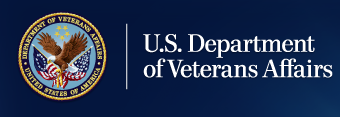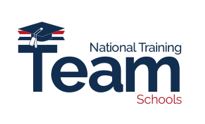Education and Training
February Education Office Hours FY 2023 Presentation

February Office Hours: The Enrollment Manager Experience
This month’s Office Hours is titled “The Enrollment Manager (EM) Experience”. School Certifying Officials (SCOs), if you missed out on any of the live EM Experience Sessions, you may follow along by watching the EM demo videos and scenarios, which are separated by facility type; the following demo videos can be found on the Veterans Benefits Administrations (VBA) YouTube Channel:
- Enrollment Manager Experience for Institutions of Higher Learning (IHLs)
- Enrollment Manager Experience for Non-College Degree (NCDs)
- Enrollment Manager Experience for On-The-Job Training/Apprenticeships (OJT/APP)
- Enrollment Manager Experience for Flight Programs
The following Enrollment Manager (EM) Experience agenda is detailed within the EM demonstration (demo) videos.
- How to log into The Education Platform Portal
- Demonstrations of Updated User Interface and Scenarios
- Enrollment Manager Resources
- Common Enrollment Manager Frequently Asked Questions/Terminology Changes
The Department of Veterans Affairs (VA) Education Platform Portal
The VA Education Platform Portal is the system for external users to gain access to Digital GI Bill® applications, including Enrollment Manager, through an authentication method. This authentication provides an additional layer of security to keep all personal information safe, including that of your students.
The VA Education Platform Portal will be used for:
- SCOs to sign into Enrollment Manager for the first time
- SCOs to manage Read Only and SCO Assistant access to Enrollment Manager and assign them to school(s)
The VA Education Platform Portal goes live on Monday, March 6.
Once the VA Education Platform Portal is available, you will receive a direct link to access the portal and login to Enrollment Manager.
Login through VA Education Platform Portal
With the launch of Enrollment Manager comes new processes for logging in, requesting access, and managing access requests. Below is an overview of the different processes.
To login to Enrollment Manager for the first time:
- All users will navigate to the VA Education Platform portal sign in page and select SSOE
- All users will login to the VA Education Platform Portal using your ID.me or Login.gov account.
- School Certifying Officials (SCOs) who already have access to VA-ONCE will log into Enrollment Manager using their VA-ONCE credentials.
- New SCOs will request access to Enrollment Manager using VA’s new VA Education Platform Portal. You will receive an approval or denial email. After access is authorized, SCOs can navigate straight to Enrollment Manager or open it from the VA Education Platform Portal.
- Denied access? Reach out to the Education Liaison Representative (ELR) specified in your denial email to resolve the reason for denial.
Important Note: SCOs do ”not” need to send ELRs Completion Certificates.
Accessing Enrollment Manager as a Legacy VA- ONCE User
To access Enrollment Manager as a Legacy VA-ONCE User, view the demonstration on the YouTube link, which is associated with your facility type.
Requesting Access to Enrollment Manager
To request access to Enrollment Manager, view the demonstration on the YouTube link, which is associated with your facility type.
Demonstrations of Updated User Interface (UI) and Scenarios
The EM demonstration videos include:
- Student Information Tab
- Programs Tab
- Add a Student to School Program
- Find and add a student
Enrollment Manager Resources Overview
The following materials can be referenced for more information:
- Quick Start Guide
- SCO User Guide
- SCO Training Portal
- FAQs
- Office Hours
- Video and Social Media Posts
- Emails
- Web Updates
Visit the Resources for Schools page for more details.
Enrollment Manager Frequently Asked Questions
|
The following are some selected frequently asked questions |
|
|---|---|
|
Questions: How will SCOs be notified to begin using Enrollment Manager? |
Answer: SCOs will receive communications via GovDelivery. |
|
Questions: Is there a preferred browser for Enrollment Manager? |
Answer: Yes, you can access Enrollment Manager through Microsoft Edge or Google Chrome. |
|
Question: Will SCOs have access to student entitlement data? |
Answer: Yes, this information will be on the Student Profile Page. |
|
Question: Will a new Memorandum of Understanding be required? |
Answer: No, but all users will be required to view and accept an End User Agreement upon logging in. |
|
Question: Will SCOs be required to re-certify students if they were certified in VA-ONCE? |
Answer: No. Any enrollments submitted in VA-ONCE will migrated to Enrollment Manager. |
|
Question: Will historical data from VA-ONCE transfer over? |
Answer: Yes, data from January 2015 forward will be migrated to Enrollment Manager. |
|
Question: Will SCOs be able to select Remarks in Enrollment Manager? |
Answer: Yes. Enrollment Manager offers VBA Standard Remarks and the ability to add custom remarks when necessary. |
|
Question: Will SCOs be able to submit multiple terms within a semester? |
Answer: The ability to add multiple terms at one time will not be included in Enrollment Manager’s first release. |
|
Questions: Will SCOs have to wait 24 hours between making amendments to a certification? |
Answer: Enrollment Manager can process multiple amendments per certification in a 24-hour period for Chapter 33 students. |
|
Question: What type of reports can Enrollment Manager generate? |
Answer: Enrollment Manager can generate a Weekly Summary Report and a Weekly Detail Report. |
|
Question: Who can view “Notes” added in Enrollment Manager? |
Answer: Notes added to Enrollment Manager are viewable to all SCOs with Enrollment Manager access. |
|
Question: Does Enrollment manager display Social Security Numbers? |
Answer: No. However, Social Security Numbers are still used to verify students and are associated in VA systems not visible in Enrollment Manager. |
|
Question: What is the “Save as draft: button? |
Answer: The “Save as draft” button allows SCOs to enter a student’s certification information and then come back later to finish/submit. |
Terminology
A few quick changes to note:
- Distance credits are now Online credits
- Standard terms are now Preset Enrollments
- Major is now Program
- Course is now Program
|
Questions and Answers
|
|
|---|---|
|
Will there be adjustments in Enrollment Manager? |
No. All changes made to an enrolment period after the initial Enrollment Certification is submitted will be called “amendments”, including adjustments and terminations. |
|
What does Vacation Period mean in Enrollment Manager? |
A vacation period is a customary, reasonable vacation period which is identified in the facility’s approved literature. These were generally referred to as Break Periods in VA-ONCE. |
|
Will there be new terms used in Enrollment Manager? |
Yes |
|
What’s New? |
|
|
School Certifying Official Assistants |
The SCO Assistants have limited access such as View and Edit bio, View and Edit certs, and delete unsubmitted certifications. |
|
Read-Only Users |
Users who will not be able to submit/change enrollments but can log-in to view data. |
Terminology Changes
|
Obsolete Terms |
Enrollment Manager Terms |
Definitions |
|---|---|---|
|
Adjustment, Amendment, Termination |
Amendment |
Any change made to an enrollment after it is submitted |
|
Break Period |
Vacation Period |
Official school vacation periods of seven or more consecutive days; used when certifying non-standard enrollment periods for all benefits |
|
Distance Credits |
Online Credits |
Web-based learning using one or more technologies to deliver instruction to students. |
|
Standard Term |
Preset Enrollments |
Terms dates on approved school calendar that can be pre-populated. |
|
Veteran, Claimant, Beneficiary, Dependent |
Student, Trainee |
Individual using GI Bill® benefits to pursue approved educational programs, training, certifications, etc. |
|
Facility, Training Program, Campus, Organization |
School, Institution |
Institutions of Higher Learning and nontraditional courses/programs where education or training is pursued. |
|
Major, Degree Program, Course |
Program |
Student’s chosen path of study that is pursued at an approved school or institution. |
Enrollment Status
|
Previous Enrollment Status |
Enrollment Manager Status |
Definitions |
|---|---|---|
|
2: Cert in Process (draft) 3: Cert Completed
|
In Progress |
Certification/Amendment is in Draft state |
|
2P: Cert Pending Approval (draft) |
Pending SCO Review |
Draft must be verified and submitted by an SCO |
|
3X: Chapter 31 Cert Submitted 4: Chapter 30, 1606, 1607, 32, 35, 901, 903, OJT/App, Flight Cert Submitted (all chapters) 4X: Chapter 33 Cert Submitted
|
Submitted |
Enrollment/Amendment/Certification sent for processing |
|
5E: Chapter 33 Cert Reviewed for Manual Processing 5M: Chapter 30, 1606, 1607, 32, 35, 901, 903, OJT/App, Flight Cert Reviewed for Manual Processing (all chapters)
|
Under Review |
Enrollment/Amendment/Certification off-ramped for manual review
|
|
5D: Chapter 33 Cert Awarded Processed Automatically 5A: Chapter 30, 1606, 1607, 32, 35, 901, 903, OJT/App, Flight Cert Awarded Processed by ECAP 5X: Chapter 31 Cert Accepted by VR&E System
|
Processed |
Enrollment/Amendment/Certification has been processed |
|
Note: VA-ONCE Statuses 1 (Student Added) and 5r (Chapter 31 Cert Rejected by VR&E System) do not fall into any of the five Enrollment Manager statuses and are therefore not applicable. |
||
SCO Fiscal Year 2023 Annual Training Requirements
October 1, 2022: Annual Training Window Opens. Updated training requirements for all new SCOs and continuing education requirements for existing SCOs are effective.
June 1, 2023: 90-Day Training Alert: 90 Day Notifications and reminders for the approaching August 31st continuing education deadline will be posted on the GI Bill® Website and sent to SCOs via GOV Delivery Notice.
July 1, 2023: 60-Day Training Alert: 60 Day Notifications and reminders for the approaching August 31st continuing education deadline will be posted on the GI Bill® Website and sent to SCOs via Gov Delivery Notice.
August 1, 2023: 30-Day Training Alert: 30 Day Notifications and reminders for the approaching August 31st continuing education deadline will be posted on the GI Bill® Website and sent to SCOs via Gov Delivery Notice.
August 15, 2023: 15-Day Training Alert: 15 Day Notifications and reminders for the approaching August 31st continuing education deadline will be posted on the GI Bill® Website and sent to SCOs via Gov Delivery Notice.
August 31, 2023: Annual Training Window Closes! Continuing education requirements for existing SCOs completed.
September 1st-30th, 2023: Existing SCOs - No Training in Progress; new SCOs – Training is continuous throughout the year.
SCO Portal Completion Status
Certifying Officials can keep pace of their annual training requirements by viewing the Training Requirement Countdown, checking Annual Training Schedule, required modules, and annual training completion status. Visit our School Certifying Official (SCO) Training webpage for this and more information.
Important Note: Enrollment Manger Training Modules and Final Assessment: The SCO Enrollment Manager training curriculum consists of three interactive Enrollment Manager trainings. SCOs will need to complete all three training modules (EM100, EM101, and EM102). The EM training modules should take no more than 2.5 hours to complete. Trainings are introductory to get SCOs familiar with the system. SCOs will get training credit for completing all three of the EM training modules; However, to receive approval/permissions to access EM, you must complete all three EM training modules and the final assessment specific to your facility type.
The SCO Online Training Portal has been updated to show training modules requirements based on an SCOs facility type and their experience as an existing SCO or new SCO. Fiscal Year 2023, SCO Annual Training requirements will be calculated by modules and completion; SCO Annual Training requirements are no longer calculated by hours.
|
SCO Type |
Number of Modules |
|---|---|
|
Existing SCO Institution of Higher Learning (IHL) |
4 |
|
Existing SCO Non-College Degree (NCD) |
4 |
|
Existing SCO Institution of Higher Learning with Non-College Degree (NCD) |
4 |
|
Existing SCO Institution of Higher Learning (IHL) with Flight |
4 |
*Four modules. It is recommended one of the four modules be specific to your facility type.
|
SCO Type |
Number of Modules |
|---|---|
|
Existing SCO On-the-Job Training (OJT) |
1 |
|
Existing SCO Apprenticeship Program |
1 |
|
Existing SCO Vocational Flight |
1 |
|
Existing SCO High School Program |
1 |
|
Existing SCO Residency Program |
1 |
*One module. It is recommended the module be specific to your facility type.
|
SCO Type |
Number of Modules |
|---|---|
|
New SCO On-the-Job Training (OJT) |
1 |
|
New SCO Apprenticeship Program |
1 |
|
New SCO Vocational Flight Facilities |
1 |
|
New SCO High School and Residency Facilities |
1 |
|
New SCO Residency Institutions of Higher Learning (IHL) |
10 |
|
New SCO Non-College Degree Facilities |
10 |
*New SCOs must complete the listed required amounts of modules.
SCO Annual Training Portal
Certifying Official Training Resources Self-Certification Step-By-Step Procedure
- Log in to the SCO Annual Training Portal access at the following link: Live Assessments (vbatraining.org)
- Select one of the following options: Office Hours, Conference Sessions, Supplemental Training.
- Locate the applicable session and click “Begin”.
- Verify you have selected the correct training session, then click “Continue”.
- Click “Yes” to certify you have completed 100% of the training click “Submit”.
- Enter the date of training, then click “Submit”.
- Download your results and keep the certificate for your records.
Options After taking the course
After you take the course, the only option is "feedback" from the original course. If you choose feedback, this is where you obtain your Completion Certificate.
To “review” an Enrollment Manager course you’ve completed: You must scroll down to bottom left side and click the "Review Only" arrow. It will restart the course and Knowledge Checks too. This will not cancel your initial course completion!
Certifying Official Resource Guide
School Certifying Officials, please contact the designated party if you are having issues on the following topics:
Enrollment Manager Resources
- Enrollment Manager User Guide
- Enrollment Manager Frequently Asked Questions
- Multi-factor Authentication video
- Teaser Video
ID.Me and Login.gov Resources
Contact your Education Liaison Representative (ELR)
- Updating Certifying Officials; VA Form 22-8794 (Designation of Certifying Official(s)).
- Technical assistance with reporting enrollments
- Request Access to Enrollment Manager
- 85/15 reporting matters
- Clarification on WEAMS (Web Enabled Approval Management System), which is also known as the VA Form 22-1998 reports.
Contact the Certifying Official Hotline
- Status of Tuition & Fee or Yellow Ribbon payments
- Explanation of school debt creation
- Individual student benefit information and hardship cases
Contact your State Approving Agency (SAA)
- Program revisions; new/suspended/cancelled programs
- Updated catalogs and related publications
- School address updates – including branch/extension
- Changes in accreditation status
- Change of ownership and change of address
Contacting the Education Liaison Representative (ELR)
Contacting the State Approving Agency (SAA)
Please contact your ELR for the Certifying Official Hotline phone number.
Certifying Official Resource Links
- VBA Education Service Monthly Office Hours FAQs: VBA Education Office Hours
- School Certifying Official Handbook: School Certifying Official Handbook
- GI Bill® Website – School Resources Page: School Resource Page
- School Certifying Official Training Portal: School Certifying Official (SCO) Online Training Portal
- Veteran Readiness & Employment (VRE): Veteran Readiness & Employment (VR&E) Resource Page
- VR&E School Certifying Official Handbook: VR&E School Certifying Official Handbook
- 85/15 Frequently Asked Questions (FAQs): 85/15 FAQs
Certifying Official Annual Training Resources
National Training Mailbox: edutraining.vbaco@va.gov
- Certifying Official training portal access and use
- Certifying Official approved training credit and progress tracking
- Adobe Connect registration and access
Office Hours Question and Answer: VBA Education Office Hours - Q&A Webpage
- Review previous Office Hours' questions and answers
- Respond to questions posed during monthly Office Hours sessions
- Link to Annual Training requirements and step-by-step directions self -certifying training
SCO Portal Technical Support: support@VBATraining.org
- Certifying Official training portal technical assistance
- Report Training Portal issues and outages
All webinars and training sessions are announced via the GovDelivery, please click the following link: GovDelivery
SCOs be sure to register and update your information as needed; GovDelivery Support can be found by clicking here
Additional Resources
Stay up to date on the Veterans Benefits Administrations (VBA) social platforms:
Facebook: @GIBillEducation
Twitter: @VAVetBenefits
Instagram: @VABenefits
Debt Management Center (DMC)
Ask VA (AVA) School Inquiries:
- All school inquiries and disputes should be submitted using AVA
- Select “Veterans Affairs- Debt” as the category and “A School Official” as the topic.
- Selecting these options is critical to ensure routing to DMC
- Under “My inquiry is” select “On behalf of a Veteran”- this enables you to select School Certifying Official or Other (Business) under “relationship to Veteran”.
- Selecting on behalf of a Veteran and then a business relationship will ensure the inquiries show up in a business dashboard.
- You must log in to receive a response that receives specific debt information.
Tips for Submissions via Ask VA (AVA)
When submitting disputes and inquiries via AVA:
- One inquiry per student
- Identifying information for the student (not in the subject line)
- School name and facility code
- Debt amount
- Supporting details (front and back of cashed check, when was updated certification sent, etc.)