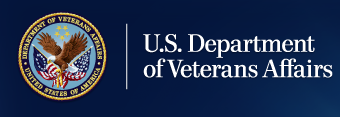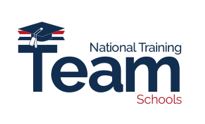Education and Training
November Education Office Hours FY 2023 Presentation

November Office Hours Agenda
- DGIB Updates
- VRRAP Reminder
- SCO Annual Training Requirements
- School Certifying Official(s) can view this entire Office Hours presentation at the following YouTube link: November Office Hours
Digital GI Bill® Updates
VA-ONCE and Enrollment Manager Similarities: Enrollment Manager will have the same functionality as VA-ONCE in adding, amending, and terminating students' enrollments, with additional improvements.
Similarities
Enrollment Manager supports the existing capabilities of VA-ONCE! SCOs will be able to:
- View and edit student information
- Submit student enrollments
- Amend and terminate enrollments
- View student history logs
- Create and save reports
- Add remarks to a student enrollment
- Pull reports
- Manage SCO Assistant access
Improvements
- Faster Processing Times: Reduce time it may take to submit enrollments to VA.
- Improved User Interface: Replace VA-ONCE with a more modern, sustainable system.
- Access Quick Links on SCO Dashboard: Experience less clicking and improved navigation with quick links located on the SCO Dashboard.
- Ability to Add Notes: Add notes to individual enrollments to reduce the use of remarks.
- Enrollment Manager Chatbot - Billie: Access FAQs on-demand with the Chatbot.
Preview-VA Education Platform Portal: With the launch of Enrollment Manager will come new processes for logging in, requesting access, and managing access requests. Below is an overview of the different processes and a demonstration on granting access to a SCO.
Logging into Enrollment Manager for the first time:
- All Users will log in to the VA Platform Portal using your ID.me or Login.gov account.
- SCOs who already have access to VA-ONCE will log into Enrollment Manager using their VA-ONCE credentials.
- New SCOs will request access to Enrollment Manager using VA’s new VA Education Platform Portal. You will receive an approval or denial email. After access is authorized, SCOs can navigate straight to Enrollment Manager or open it from the VA Education Platform Portal.
- Denied access?Contact the ELR specified in your denial email to resolve the reason for denial.
- After logging into your ID.me or Login.gov account, SCOs with existing VA-ONCE credentials can log in for the first time by selecting the “legacy VAONCE users” link.
Enrollment Manager Terminology Updates: n Enrollment Manager, some of the terminology used in VA-ONCE has been updated. Some examples of the updates made to terminology are shown below:
|
Previously Used Terminology |
New Terminology |
New Definition |
|---|---|---|
|
Adjustment, Amendment, Termination |
Amendment |
Any change made to enrollment after it is submitted. |
|
Break Period |
Vacation Period |
The dates of official school vacation periods which are 7 or more consecutive days. Used when certifying non-standard enrollment periods for all benefits. |
|
Distance credits |
Online Credits |
Type of learning that does not occur in residence. |
|
Standard Terms |
Preset Enrollments |
Term dates on approved school calendar that can be prepopulated |
|
Veteran, Claimant, Beneficiary, Dependent |
Student, Trainee |
Individual using their GI Bill benefits to pursue educational programs, training, certifications, etc. |
|
Facility, Training Program, Campus, Organization |
School, Institution |
Includes all institutions of higher learning as well as nontraditional courses/programs where education is pursued |
|
Major, Degree program, Course |
Program |
Student’s chosen path of study that is pursued at a school. |
Preview-Preset Enrollments: In the new Enrollment Manager system authorized users will have the ability to set Preset Enrollments. Once set you will be able to choose from them when adding enrollments for your students:
- Step 1: Navigate to “Schools” tab and click “Create preset enrollment” button.
- Step 2: Under the New preset enrollment; Enter Preset Enrollment Information.
- Step 3: Under enrollment information; Choose Preset Enrollment in the “Enrollment name” section when adding a new enrollment.
Preview-Amend and Terminate Certifications: The ability to amend and terminate certifications will be simplified allowing SCOs to easily review enrollment information.
Preview-Amend a Certification: Depending on the type of institution that you serve, you may Amend different information during this process.
The following is information that you can Amend as an SCO for each Facility Type:
OJT/Apprenticeship SCOs can Amend:
- Begin and End dates
- Trainee hours per week
- Standard work hours per week
NCD/IHL SCOs can Amend:
- Begin and End dates
- Resident and Online credits
- Clock hours
- Tuition & Fees amount
- Remedial Credits
- Vacation Periods
Enrollment Manager October FAQs:
- Since there aren't any birthdates currently on VA-ONCE, will we be required to add this to the students we have in there now? Answer: No their birth date will be included from the migration of data from other systems.
- If a student does not currently exist in the VA system, can I still “Add Student” to associate them to the institution? Answer: Yes, If a student is not found, Certifying Officials have the ability to create a new student in Enrollment Manager and the Claimant Service database. The Certifying Official will receive alert messages in Enrollment Manager to assist them with tracking the student’s enrollment(s) and checking their eligibility through the system.
- How will the new enrollment management system affect the dual certification process? Answer: SCOs will still be required to verify enrollment certifications in Enrollment Manager as done in VA-ONCE. Future system enhancements may include additional features for the dual certification process.
- Will read only users have to request permission to be added to enrollment manager from the ELR or will us as SCO’s be able to add read only users as we can currently? Answer: No, SCOs will have the capability to grant access to read only users. The read-only will request access and the SCO will need to approve it. Assistant and read only access requests are submitted using the same method performed by Certifying Officials (after ID.me or Login.gov authentication, navigate to VA Education Platform Portal, select either “Request access” or “legacy VA-ONCE” users and complete the applicable fields).
- Will the notes added to enrollment be like the notes added in VA Once? Answer: Will they prompt manual processing? What is the purpose of the note section if the notes do not get submitted with the enrollments? Will anyone be able to see these? Notes will only exist as a log in Enrollment Manager to support SCO management of students and provide additional information for compliance surveys. They will not prompt manual processing.
- How will the SCO Hotline work without having the students VA file number? Answer: The SCO Hotline will be able to look the student up by name to find their VA file number. If two students exist within the Enrollment Manager and have the same name and birthdate, the representative can review each of the students’ contact information and enrollments at previous schools.
Enrollment Manager Transition: Leading up to the launch of Enrollment Manager, there will be a Transition Week to migrate the data, during which access to VA-ONCE will not be available. See below a preview some of the Transition Week activities to prepare for go-live.
- VA-ONCE Sunset: Please submit all enrollments in VA-ONCEuntil you hear otherwise!
- Tip of the Week: The Tip of the Week campaign will begin giving Enrollment Manager users insight on helpful actions they can take to efficiently navigate Enrollment Manager.
- Office Hours: Office Hour sessions will be held giving detailed live instructions on how to use specific Enrollment Manager features.
- Enrollment Manager Goes Live: Once Enrollment Manager is live, you will resume submitting enrollments using the new and improved system.
Training Overview: To inform and prepare you for using Enrollment Manager, the team is taking a comprehensive training approach. Here are a few upcoming trainings and resources to expect over the next few months leading up to Enrollment Manager go-live.
- Enrollment Manager Module Series: EM 100, 101, and 102 required trainings and post-training assessment will be available on the training portal.
- Jobs Aids: Quick references for VA Education Platform Portal. Available on Resources for Schools Page.
- Workshop: Provide in-person and virtual opportunities to learn and engage with Enrollment Manager.
- FAQs Document: Searchable document that will house answers to frequently asked questions about Enrollment Manager. Available on Resources for Schools Page.
- SCO Office Hours: Sessions to present updates about Enrollment Manager, new resources and trainings.
- Resources for Schools Webpage: Reflect the latest updates on Enrollment Manager and store key resources.
Communications Overview: Below are the channels, content, and cadence where we will communicate Enrollment Manager updates:
|
Content |
Cadence |
|---|---|
|
Emails: Direct emails to targeted audiences about VA-ONCE Sunset, Readiness Emails |
2 – 3 times a month |
|
Newsletters: Provide the latest updates via SCO in the Know newsletter articles. |
Bi-monthly |
|
Videos: Provide interactive, easy to follow, informative how-to videos for visual learners. |
After go-live |
|
Web Updates: Reflect the latest updates on EM and store key resources. |
Updated on a consistent basis, as needed. |
|
SCO Office Hours: Present updates about EM, new resources and trainings. |
Monthly |
|
Workshops: Provide in-person and virtual opportunities to learn and engage with EM. |
Prior to go-live |
|
Social Posts: Share posts about Enrollment Manager updates, events and feedback. |
1-2 times a month |
|
VA-ONCE Banner Updates: Announce important dates and deadlines related to EM. |
Updated on a consistent basis, as needed. |
Communications About Enrollment Manager: To inform and prepare you for the upcoming EM improvements, we will send you communications every step of the way. Here are a few upcoming communications you can expect leading up to Enrollment Manager go-live:
- Emails & SCO in the Know Newsletter Updates
- Videos: YouTube Channel; Veterans Benefits Administration
- Social Media Platform: Facebook@GIBillEducation
Authenticated Log In Process: VA strongly encourages you to create an ID.me or Login.gov account as soon as possible to gain access to Enrollment Manager. All SCOs need to create an ID.me or Login.gov account to access Enrollment Manager.
Step 1: Sign up for a new account
Step 2: Confirming your email address
Step 3: Securing your account
Step 4: Verifying your identify
I.D.me Help:
- Visit the me help center on questions about ID.me accounts
- Visit the gov help center on questions about login.gov accounts
Veteran Rapid Retraining Assistance Program (VRRAP) Reminder
Important Information about VRRAP:
- VRRAP will expire on December 10, 2022 (this date is on a Saturday).
- Students seeking to participate in VRRAP must be actively enrolled in an approved program prior to December 10, 2022; beyond this date is too late!
- Students that are enrolled in VRRAP prior to December 10, 2022, will be paid through the entirety of the program, if it expands beyond the VRRAP expiration date.
Note: Reminder for Certifying Officials, schools are required to report VRRAP graduation or program completion information to VA.
SCO Fiscal Year 2023 Annual Training Requirements
October 1, 2022: Annual Training Window Opens. Updated training requirements for all new SCOs and continuing education requirements for existing SCOs are effective.
June 1, 2023: 90-Day Training Alert: 90 Day Notifications and reminders for the approaching August 31st continuing education deadline will be posted on the GI Bill® Website and sent to SCOs via GOV Delivery Notice.
July 1, 2023: 60-Day Training Alert: 60 Day Notifications and reminders for the approaching August 31st continuing education deadline will be posted on the GI Bill® Website and sent to SCOs via Gov Delivery Notice.
August 1, 2023: 30-Day Training Alert: 30 Day Notifications and reminders for the approaching August 31st continuing education deadline will be posted on the GI Bill® Website and sent to SCOs via Gov Delivery Notice.
August 15, 2023: 15-Day Training Alert: 15 Day Notifications and reminders for the approaching August 31st continuing education deadline will be posted on the GI Bill® Website and sent to SCOs via Gov Delivery Notice.
August 31, 2023: Annual Training Window Closes! Continuing education requirements for existing SCOs completed.
September 1st-30th, 2023: Existing SCOs - No Training in Progress; new SCOs – Training is continuous throughout the year.
SCO Portal Completion Status
Certifying Officials can keep pace of their annual training requirements by viewing the Training Requirement Countdown, checking Annual Training Schedule, required modules, and annual training completion status. Visit our School Certifying Official (SCO) Training webpage for this and more information.
*The SCO Online Training Portal has been updated to show training modules requirements based on an SCOs facility type and their experience as an existing SCO or new SCO. Fiscal Year 2023, SCO Annual Training requirements will be calculated by modules and completion; SCO Annual Training requirements are no longer calculated by hours.
|
SCO Type |
Number of Modules |
|---|---|
|
Existing SCO Institution of Higher Learning (IHL) |
4 |
|
Existing SCO Non-College Degree (NCD) |
4 |
|
Existing SCO Institution of Higher Learning with Non-College Degree (NCD) |
4 |
|
Existing SCO Institution of Higher Learning (IHL) with Flight |
4 |
|
SCO Type |
Number of Modules |
|---|---|
|
Existing SCO On-the-Job Training (OJT) |
1 |
|
Existing SCO Apprenticeship Program |
1 |
|
Existing SCO Vocational Flight |
1 |
|
Existing SCO High School Program |
1 |
|
Existing SCO Residency Program |
1 |
Certifying Official Resource Guide
School Certifying Officials, please contact the designated party if you are having issues on the following topics:
Contact your ELR
- Updating Certifying Officials; VA Form 22-8794
- Technical assistance with reporting enrollments
- Access to VA-ONCE and related technical guidance
- 85/15 reporting matters
- Clarification on WEAMS 1998 reports
Contact the Certifying Official Hotline
- Status of Tuition & Fee or Yellow Ribbon payments
- Explanation of school debt creation
- Individual student benefit information and hardship cases
Contact your SAA
- Program revisions; new/suspended/cancelled programs
- Updated catalogs and related publications
- School address updates – including branch/extension
- Changes in accreditation status
- Change of ownership and change of address
Contacting the Education Liaison Representative (ELR):
Contacting the State Approving Agency (SAA):
Please contact your ELR for the Certifying Official Hotline phone number.
Certifying Official Resource Links
- VBA Education Service Monthly Office Hours FAQs: VBA Education Office Hours
- School Certifying Official Handbook: School Certifying Official Handbook
- GI Bill® Website – School Resources Page: School Resource Page
- School Certifying Official Training Portal: School Certifying Official (SCO) Training
- VA-ONCE Quick Reference User Guide: VA Once Quick Reference User Guide
- Veteran Readiness & Employment (VRE): Veteran Readiness And Employment (VR&E
- VRE Certifying Official Handbook: VRE_SCO_Handbook
- 85/15 FAQs: 85/15 Frequently Asked Questions
Certifying Official Annual Training Resources
National Training Mailbox: edutraining.vbaco@va.gov
- Certifying Official training portal access and use
- Certifying Official approved training credit and progress tracking
- Adobe Connect registration and access
Office Hours Question and Answer: VBA Education Office Hours - Q&A Webpage
- Review previous Office Hours' questions and answers
SCO Portal Technical Support: support@VBATraining.org
- Certifying Official training portal technical assistance
All webinars and training sessions are announced via the GovDelivery, please click the following link: GovDelivery
Be sure to register and update your information as needed; GovDelivery Support can be found by clicking here
Certifying Official Training Resources Self-Certification Step-By-Step Procedure
- Click on the URL or Copy and Paste in your web browser https://vba-tpss.vbatraining.org/assess/trkSignIn?refid=XSCO
- Enter your email address and eight (8) digit facility code, then click Next
- Scroll down and click the Office Hours or Conference Sessions tab
- Select the applicable training session from the list of topics that appears on the right side of the screen by clicking Begin
- To enter Conference/Workshop/Virtual Training Title, click the dropdown arrow, select SCO Virtual Training Session and click Submit
- Enter the start date and the end date
- Enter your Facility Name, City and State (Main Campus) and click Submit
- Certify your attendance by clicking Agree and then submit
- Print your training certificate and keep for your records
Debt Management Center
Ask VA (AVA) School Inquiries:
- All school inquiries and disputes should be submitted using AVA
- Select “Veterans Affairs- Debt” as the category and “A School Official” as the topic.
- Selecting these options is critical to ensure routing to DMC
- Under “My inquiry is” select “On behalf of a Veteran”- this enables you to select School Certifying Official or Other (Business) under “relationship to Veteran”.
- Selecting on behalf of a Veteran and then a business relationship will ensure the inquiries show up in a business dashboard.
- You must log in to receive a response that receives specific debt information.
Tips for Submissions via Ask VA (AVA)
When submitting disputes and inquiries via AVA:
- One inquiry per student
- Identifying information for the student (not in the subject line)
- School name and facility code
- Debt amount
- Supporting details (front and back of cashed check, when was updated certification sent, etc.)